How Do I Configure My Social Listening Tool if I Use G-Suite Instead of Microsoft 365?
Part of the configuration step of your Social Listening tool involves logging into Office 365 Outlook to set up an email that is triggered when a negative Tweet matches your search. You can still use this feature if you use G Suite for emails rather than Outlook 365, by following the steps below:
- Open your SocialListening-checkText Logic App from the Azure Portal.
- Open the Logic App Designer.
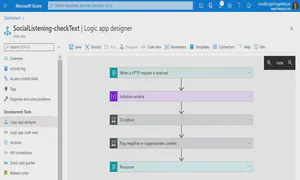
- Click on the
Flag Negative or Inappropriate Contentcondition to open it.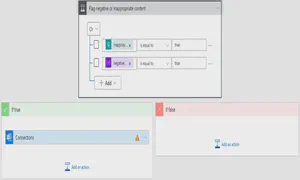
- Click
Add an actionbeneath the Outlook connection, search for “gmail” and select theSend emailaction.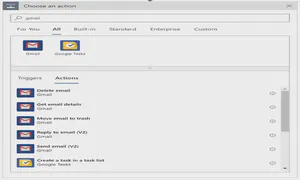
- Click the
Sign inbutton and grant permissions to Azure Logic Apps for your G Suite account. - Click
Add new parameterand check theSubjectandBodyparameters.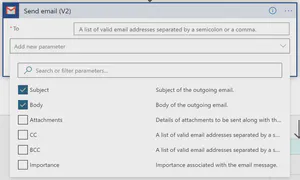
- Enter the email address you want the alert to go to (separate multiple addresses with a
;semicolon or,comma) and an appropriate subject.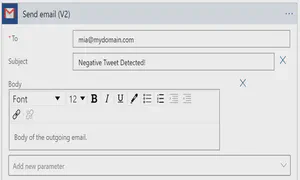
- Within the body, use the Dynamic Content list to add the value
ContentLocation- this is the url of the post. You can also add thecontentSourcevalue which will be set to “Twitter”, “Facebook” or “Instagram” depending on the source of the content. Finally, you can include details about the content to explain why it was flagged using theinappropriateContentandnegativeSentimentvalues. Tip: If you cannot see these values in the Dynamic Content box, clickSee moreor use the search box. See more examples of using dynamic content in email actions here.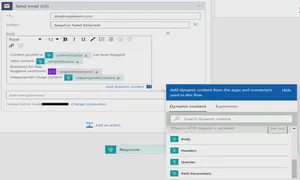
- Click the three-dot menu on the Outlook connection and select
Delete.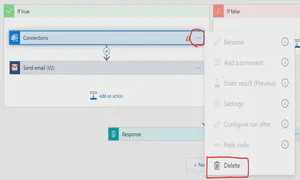
- Save and exit your logic app.
That’s it - you’re all set up with the Social Listening tool and G Suite!